5 Surprisingly Effective Planning Tools To Set You Up For Success in 2022
The one consistent thing about my personality is how much I change my planning systems.
Years ago, I was strictly a bullet journal only fan. Before that, I bought a new style of planner every year (and occasionally would get bored and switch to a different planner by April, yikes!)
Now I prefer a mix of digital and analog planning tools to ease the frustrations I found using just one. (For example, I can’t stand future planning with the bullet journal!).
What can I say?
I want to make sure I’m using the best app, notebook, software, etc for the job. Every planning tool has its strengths and weaknesses! And with so many planner types out there, knowing how to choose the right one can be a overwhelming.
Going into 2022, I’ve settled on five tools for my planner setup to stay on top of everything I need to do on a monthly, weekly, and daily basis.
Before you freak out, trust me, it’s not as overwhelming as it seems! But there is a lot to unpack, so let’s dive in!
1. Google Calendar: Future Planning + Time Blocking + Reminders
For all future events, I start with Google Calendar—a digital tool that gives me a bird’s eye view of everything I have coming up.
Back in high school and my early 20’s, I could get away with a paper-only calendar. But nowadays, there’s much more going on!
Google Calendar not only syncs between my computer and my phone so I can access my planner setup anywhere, it also gives me the ability to:
- Time block my day so I know exactly what I’m going to do and when. When my day doesn’t work out the way I planned, I can easily shift blocks around rather than combing through my desk drawers for whiteout.
- Set recurring reminders for things that need to be done on a specific day every month
- Set single-use reminders… like when my Kohl’s cash is about to expire!
- Plan using different views. I can look at my month as a whole or zero in on a specific week/day
Honestly, I access this app multiple times per day because it’s so useful to keep my days on track!
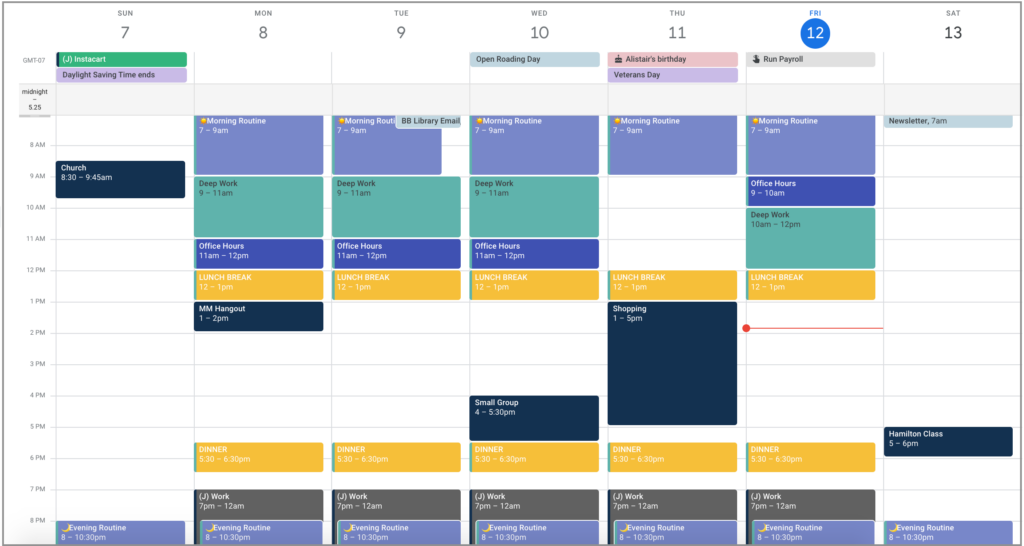
Is there anything I don’t use Google Calendar for?
You bet. I hate the Tasks feature.
Tasks will clutter up your calendar if you give them a due date, and when you mark them as done, they don’t disappear! I really like to keep things simple for my own sanity, so I use a different tool to track my weekly and daily tasks.
2. The Six-Week Sprint Goal Planner: Goal Planning
But before I dig into weekly and daily planning, we have to talk about goals for a minute.
Goal planning is another “big picture” system (kind of like Google Calendar, except for future dreams and want-to’s), and yet… how many of us achieve our goals on a regular basis?
I find that so many women struggle with goal planning because there’s no process to integrate their goal into their weekly and daily routines. They let their goal sit on the sidelines until they have time to tackle it.
Newsflash: you’ll never have time. You have to make time.
That’s why I use a Goal Planner. More specifically, The Six-Week Sprint Goal Planner.
The Six-Week Sprint is my favorite goal planning method. Six weeks is the perfect length of time to reach most goals—not too long that you get bored, but not too short either! (Here’s a peek at how I built an Etsy shop using The Six-Week Sprint).
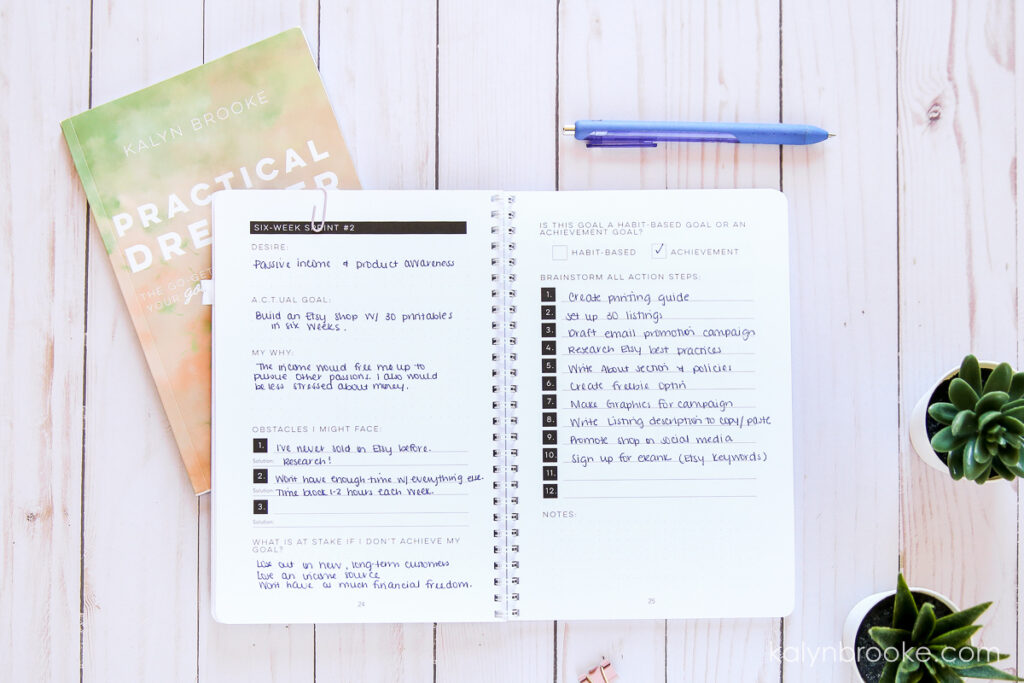
I complete several of these sprints a year, mapping them out in my Six-Week Sprint Goal Planner first.
Then every week, I transfer any goal-related tasks over to my weekly task list and assign them a day. If I didn’t do this, these important tasks would get lost in the mess of all my other to-do’s!
When you consistently move your action steps out of a goal planner and into your daily one, you’ll give yourself a much better chance of becoming one of the 8% who actually finish their goals.
3. Notion: Project + Content + Weekly Task Planning
I’ve been a mediocre Notion user for about a year, but in the last few months, I’ve finally tapped into the full potential of its power.
Instead of diving into every part of Notion, let’s just focus on three planning aspects for the sake of simplicity:
- Project Planning
- Content Planning
- Weekly Task Planning
In my Projects section, which you’ll see on the right hand side of this screenshot, I have a page dedicated to two projects I’m currently tackling. Each of those projects contain a list of everything I need to do to complete the project.
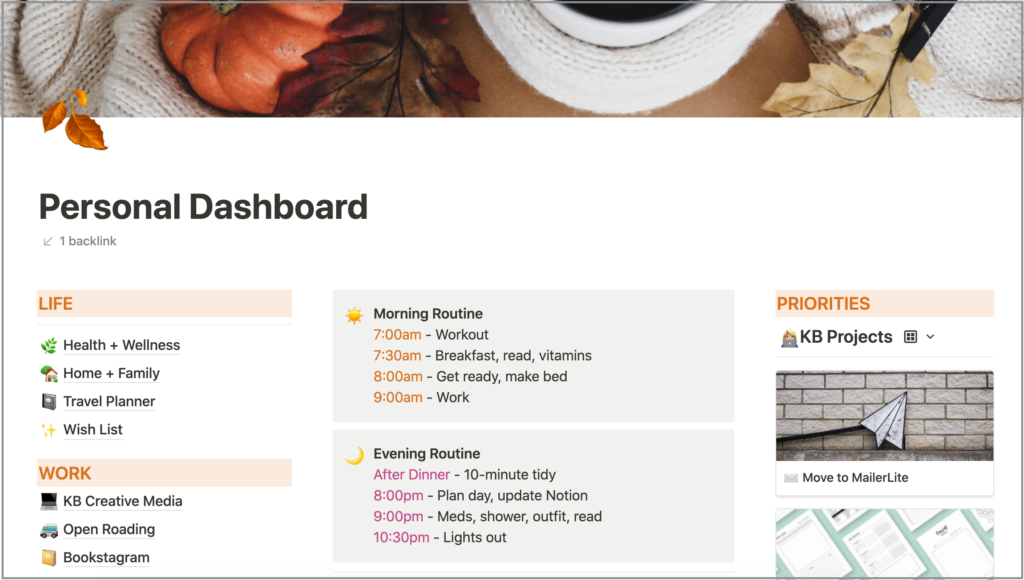
Next is my Content Calendar.
Every blog post, email, and Instagram post lives in this calendar. At the beginning of the week, I look over this section to see what still needs to be scheduled (and if I need to write copy or take photos for that piece of content).
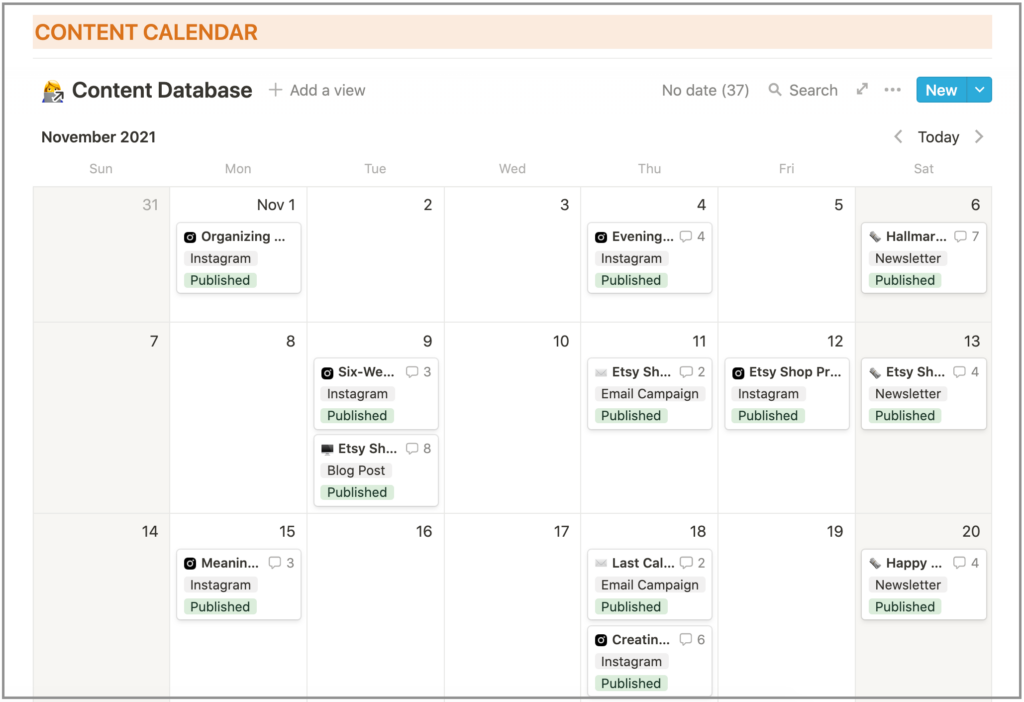
Lastly, is my Weekly Task List.
All my tasks from…
- The Content Calendar and Project portion of Notion
- My current Six-Week Sprint inside my Goal Planner
- Upcoming events in Google Calendar
- and any other random thing I think of
…get dumped onto this list, which I also keep in Notion.
One of the reasons why I moved my tasks into a master task list on Notion was pure laziness. I was tired of transferring tasks over from week to week in my bullet journal! So, throughout the week (usually at the end of each day), I’ll come back to this page and check off anything I’ve completed.
Then on Sunday, I delete those checked items and start the planning process all over again.
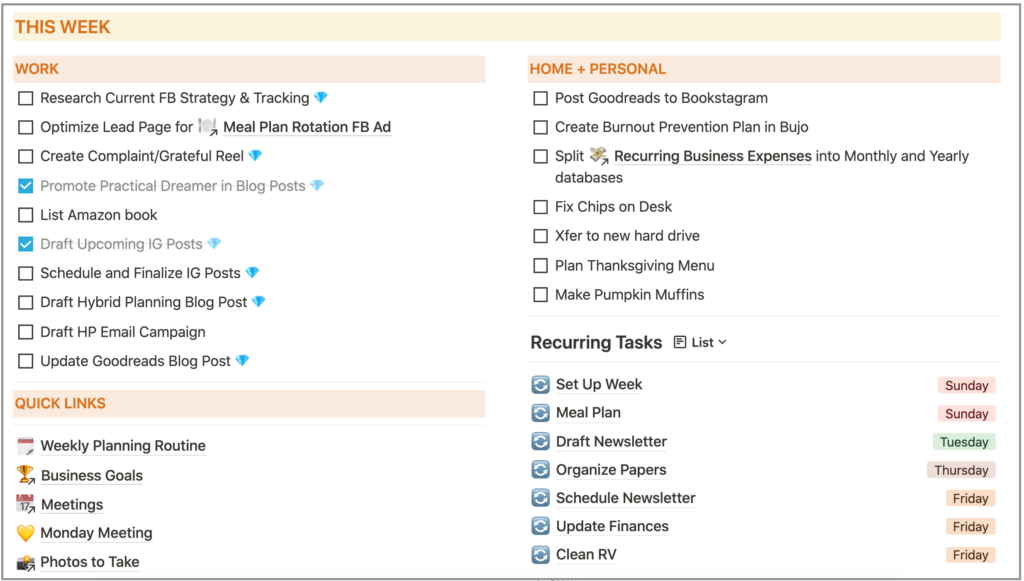
For recurring tasks—things I do on the same day every week, I keep a small list on the bottom right-hand corner of the above screenshot. This is purely for reference when I open up my next tool—my discbound planner.
4. Discbound Planner
My day-to-day planner setup lives in a gorgeous Levenger notebook.
At the beginning of each week, I choose either a weekly or daily layout (there’s a huge selection of these in the Brainbook Library!), depending on how busy I am.
- A weekly layout = not as busy
- Daily layouts = super busy (I need extra space for all my to-do’s!)

Once I’ve printed my layout(s), I add:
- Any time-specific events to the appropriate day from Google Calendar
- Any day-specific recurring tasks from Notion
- Then instead of spreading all my tasks throughout the week, I reference my weekly task list in Notion and only write down what I want to accomplish that day. This provides much-needed flexibility. If I don’t complete everything on my list, I can migrate it to the next day and sprinkle in a few other tasks as I have time!
This discbound planner also houses various checklists, notes, paper trackers, and reference pages, like the U.S. National Park checklist—one of my bucket list items!
You can see a full tour of my discbound system here.

I guess you could say this notebook is the backbone of my planning system. Everything else (Google Calendar, my Goal Planner, Notion, and the final tool we’re about to discuss) are more informational hubs that feed into (and ease!) my day-to-day planning.
5. Brain Dump Notebook
Lastly, I believe in the power of brain dumps, brain drains, mind purges—whatever you want to call them is up to you. I just think they are so important!
There will be hundreds of ideas and to-do’s that pop into your mind at the most inconvenient times (in the shower, anyone?).
So instead of filling your normal planning tools with these “cerebral landfills”, it helps to work them out in a blank notebook instead, then plug them into the proper tools if needed.
For instance, when I have a blog post coming up (like this one!) I grab this cheap Walmart notebook and jot down some ideas of things I want to say. In the photo below, you’ll see I also had some ideas for printable kits on Etsy.
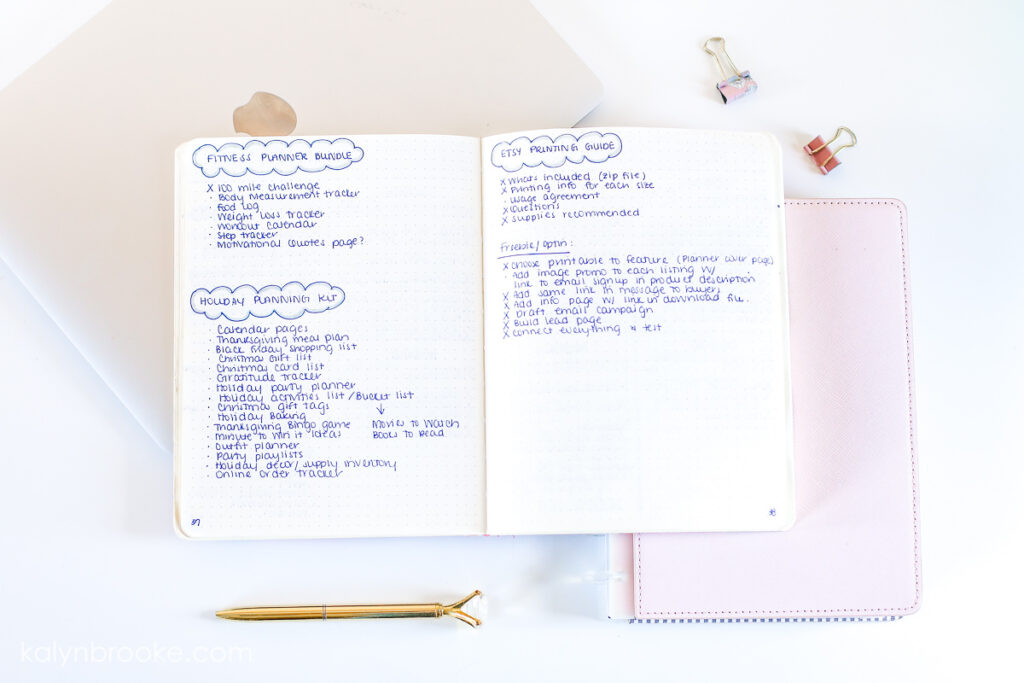
I don’t want to clutter up my discbound notebook with these types of things right away, so I flesh them out on paper first, then move them where they fit best.
To keep this notebook somewhat organized, I also write page numbers on the bottom of each page and use an Index in the front so I know where to find each topic. When I finish the notebook and have transferred everything I still need to reference to other places, I simply throw it away!
How to Know Which Tools You Need for Your Planner Setup
These are the planning tools I specifically use and I hope you walk away with some ideas to upgrade your own planner setup.
Because the truth is, what works for me might not work for you and vice versa. In fact, maybe you’re more confused right now than anything else!
Maybe this video explanation will help?
There are so many planning options out there that it can be frustrating to know which ones to use.
This is why I’m a huge fan of systems you can customize yourself. Notion does this digitally, while a discbound notebook is built for pre-designed planning inserts. With the latter, you mix and match the designs you like and switch to new designs/layouts when you get bored!
If you haven’t explored the Brainbook Printable Library yet, you’ll find almost 200 planning printables ready and waiting for you to build your perfect planner. As a member, you’ll also get access to a brand new design every Tuesday!
Learn more about The Brainbook Library HERE.
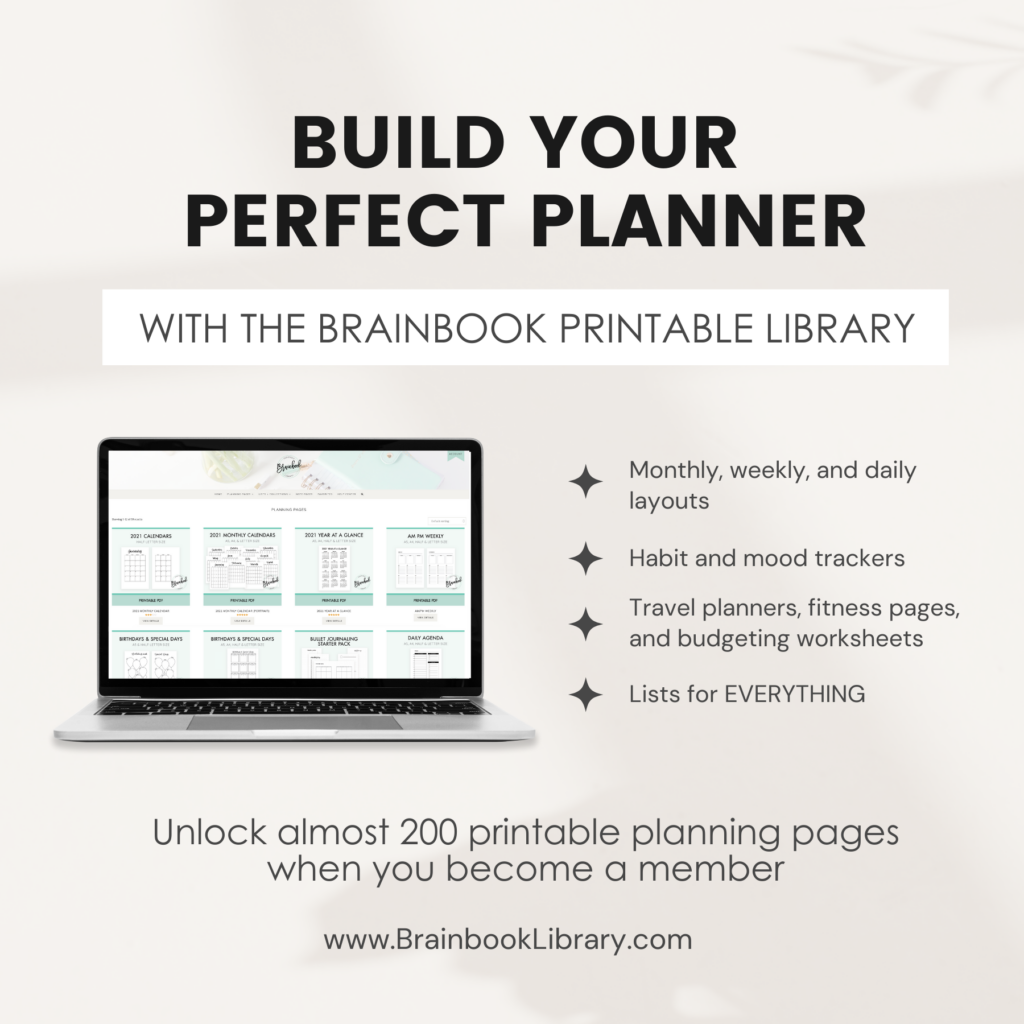
And of course, don’t be afraid to experiment with your planner setup.
If you ditch your planner halfway through the year and move 100% over to digital tools and then back to paper again a month later, who cares?
Instead of feeling frustrated, view this as trial-and-error. You can’t know how something will work unless you try it. And if you’re anything like me (which I assume you are if you’ve read this far!), then you often get a thrill out of trying something new.
How many planning tools do you use?
Share your favorites in the comments below and give me a quick peek into your 2022 planning set up!
Disclosure: Some of the links in the post above are affiliate links. This means if you click on the link and purchase the item, I will receive an affiliate commission. Regardless, I only recommend products or services I use personally and believe will add value to my readers. Read my full disclosure policy here.
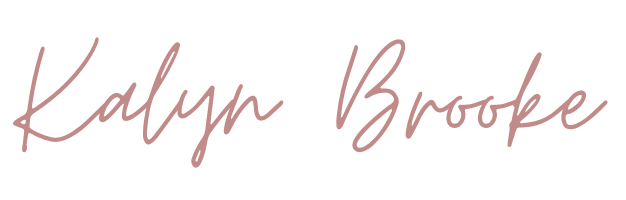

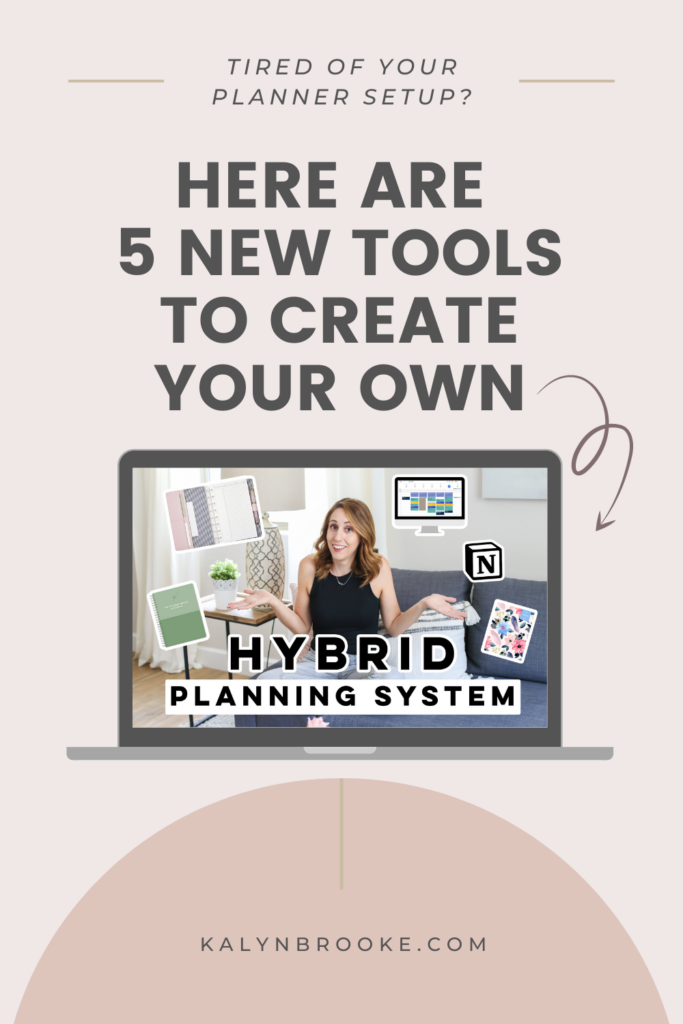
This post came out at the right time. I have been working on Notion that you mentioned in this post. I just love it. It may take me awhile to get it where I want it, but I think it will be a better option for me instead of having so many apps like Trello, Asana, and Evernote. Hopefully, this will keep me from having to go to so many other resources.
Also, I have been using your Timeblock with Google Calendar and I love that. It has always been hard trying to keep my time where it should be.
Thank You for all the advice!!
Yes! I love how many options you have with Notion. It’s easy to keep everything in one place! Glad you found this helpful! 🙂