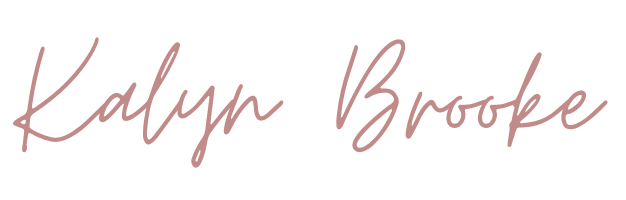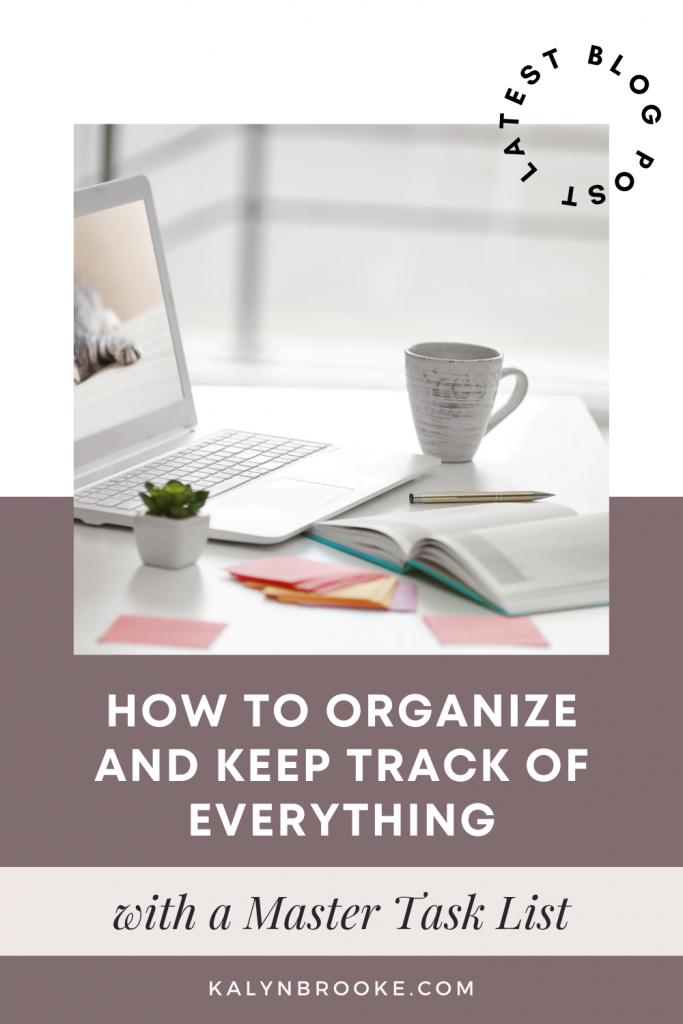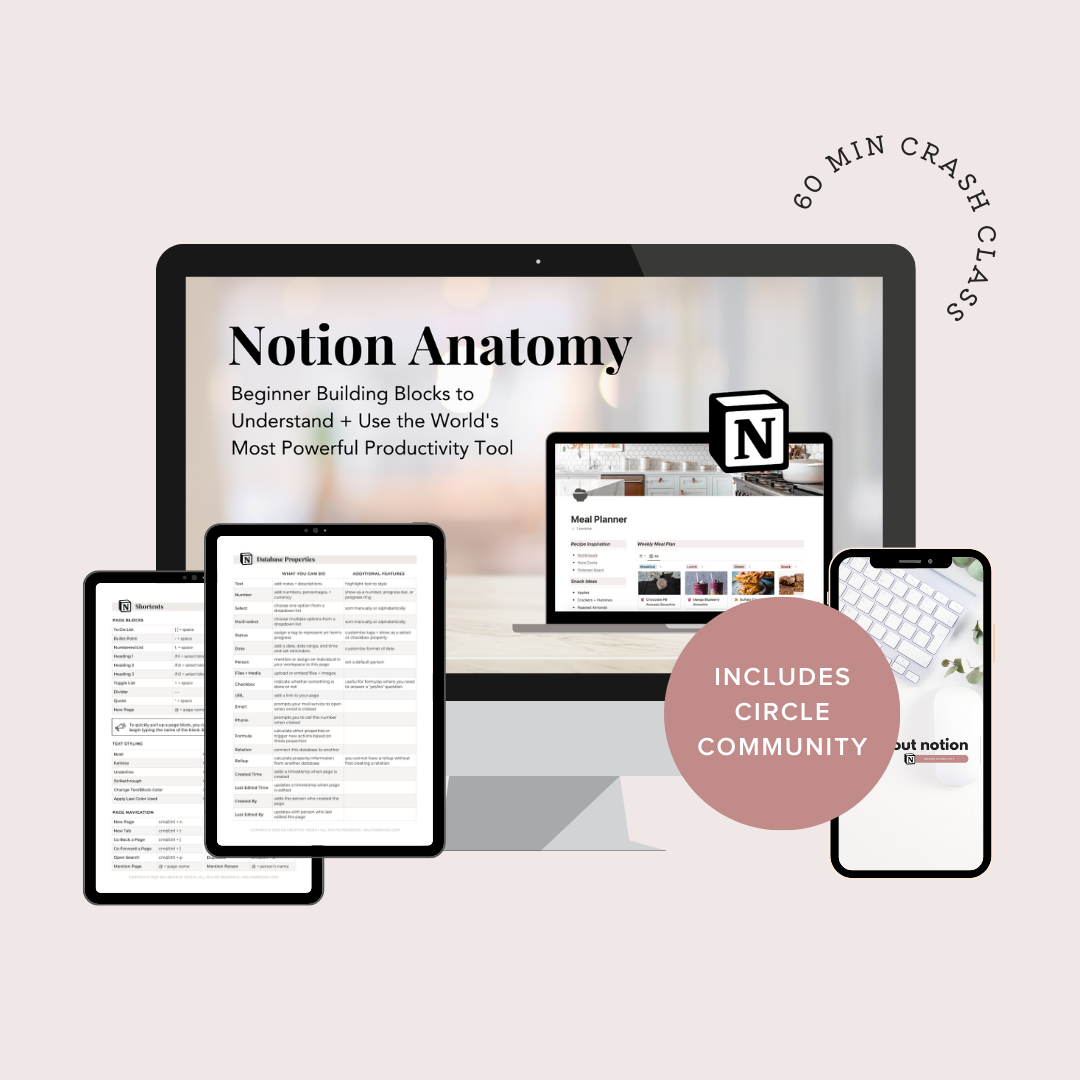The Master Task List: How to Organize and Keep Track of Everything
Learn how to make a master to do list on Notion so you can get everything “out of your head” and organized in one central location.
How many browser tabs are open inside your brain right now?
And how many of those are TASKS?
Call the vet, send a birthday card, repaint over the scuff marks in the hallway… and on and on it goes.
God blessed me, in particular, with a brain that never shuts off. So I always have dozens of thoughts, ideas, and tasks swirling around at one time.
The only way I’ve been able to contain it all is inside a Master Task List.
What is a Master Task List?
If you’ve never heard of a Master Task List before, this is a MEGA list of everything you need to do and want to do. Now and in the future.
Think of it as a neatly categorized holding place (instead of your brain!) where you can pull tasks for your month, week, and day. These items either have a due date or none at all.
I especially love using my Master Task List for someday/maybe tasks—tasks I’m not sure I’ll do but captured just in case. I don’t worry about forgetting ANYTHING anymore, because my mind is free and clear of any task-related mental clutter!
So whether you have…
- Home improvement projects
- Work from home ideas
- Seasonal cleaning tasks
- Organization projects
- or just general everyday tasks
I think you’ll find it incredibly freeing to add them to (and work from) a Master Task List.
Choosing the Right Tool: Paper or Digital
Where you keep your Master Task List really depends on the planning method you use and prefer.
You could certainly use a paper planner (the discbound planner method makes it really easy to insert your Master Task List anywhere) or you could use a digital to-do list app.
Even though I keep a daily paper planner as my trusty sidekick, I prefer to keep my Master Task list inside a Notion database.
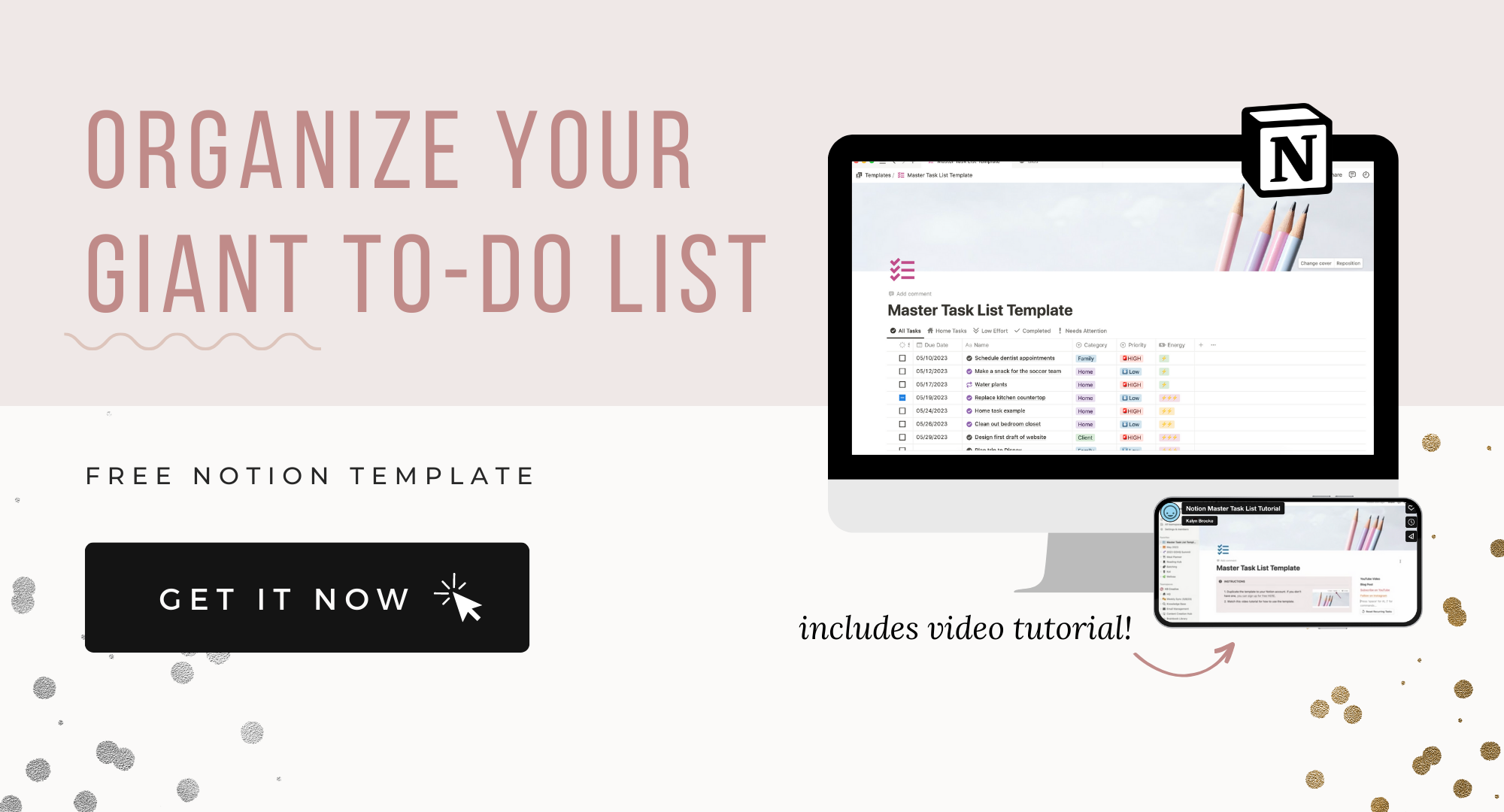
Here’s why:
- You can add as much context as you need to a task—think priority level, energy level, category, due date, relevant URL’s, whether it relates to a project or goal, etc. Basically anything that would help sort and organize the task.
- You can create filtered views of your tasks. Only want to see tasks in a certain category or tasks that require a minimum amount of energy or only take 5 minutes to complete? You can display that information in a single view.
- You can easily delete and recategorize your tasks. You don’t have to use white out or cross tasks out in pen!
- You can embed those views in different areas of your Notion workspace. I embed my task list on my Weekly Dashboard, my Weekly Planning Page, and in all of my project pages, which is filtered to show only the tasks related to that project.
- You can see your tasks in different formats—from a spreadsheet-like table view to a Kanban board to a calendar or a simple list.
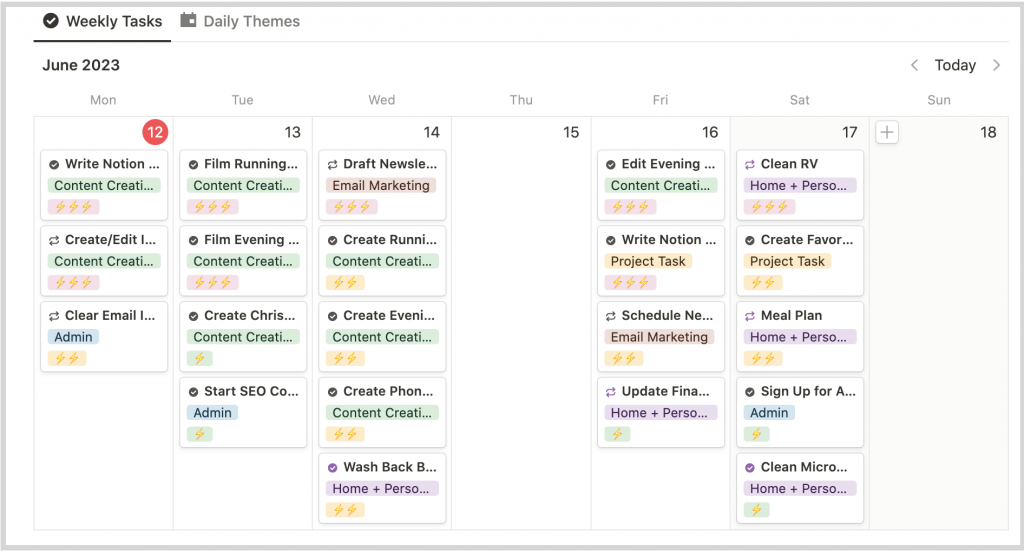
And of course, a digital tool syncs immediately between your computer, tablet, and phone.
Notion is free to use and once you try it, you’ll want to use Notion to organize the rest of your life too!
How to Create a Master To Do List on Notion
Notion is a customizable productivity platform that can be as simple or as complicated as you like.
A Master Task List setup uses advanced features (such as databases), so watching the video below will be the quickest and easiest way to understand how everything works.
However, I’ll do my best to walk you through the process for those who prefer to read! 😉
1. Create a new database (or grab the FREE template)
A Notion Database is the best way to give each task the context we talked about earlier (like priority levels and categories).
If you want to create one from scratch, open a blank page and type a backslash (“/”), then choose “Database – Inline”. It looks like a spreadsheet.
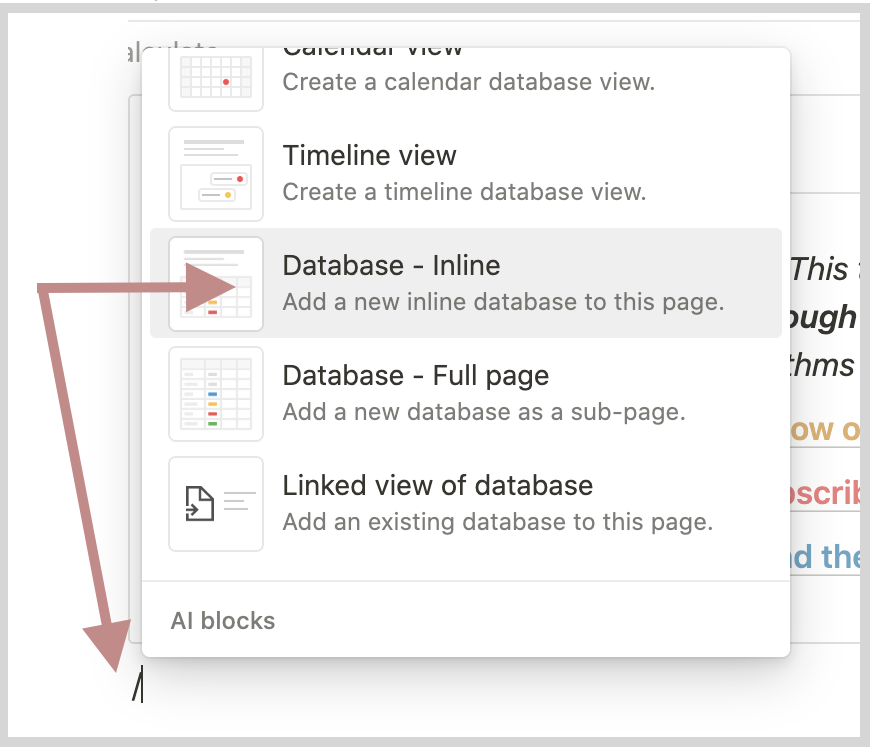
Name this database Master Task List (or whatever you want) and add a fun cover photo and icon!
Psst… If you download this FREE Template to your Notion workspace, the database is already set up for you and you can customize it however you like.
2. Add properties to your database
Every Notion database contains properties (i.e. context that defines your task). The template above already comes with a selection of relevant properties, but you can easily change them, remove them, or add more.
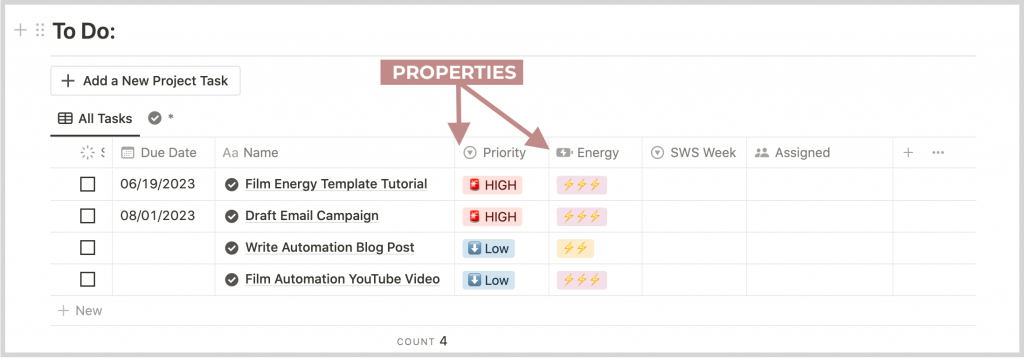
To add a new property, click the “+” icon to the right of the database table and choose from the property type list that pops up. You can also add a new property from within the task itself.
In my Notion Anatomy Class, you get a downloadable cheat sheet of what each property does so you know how to use them.
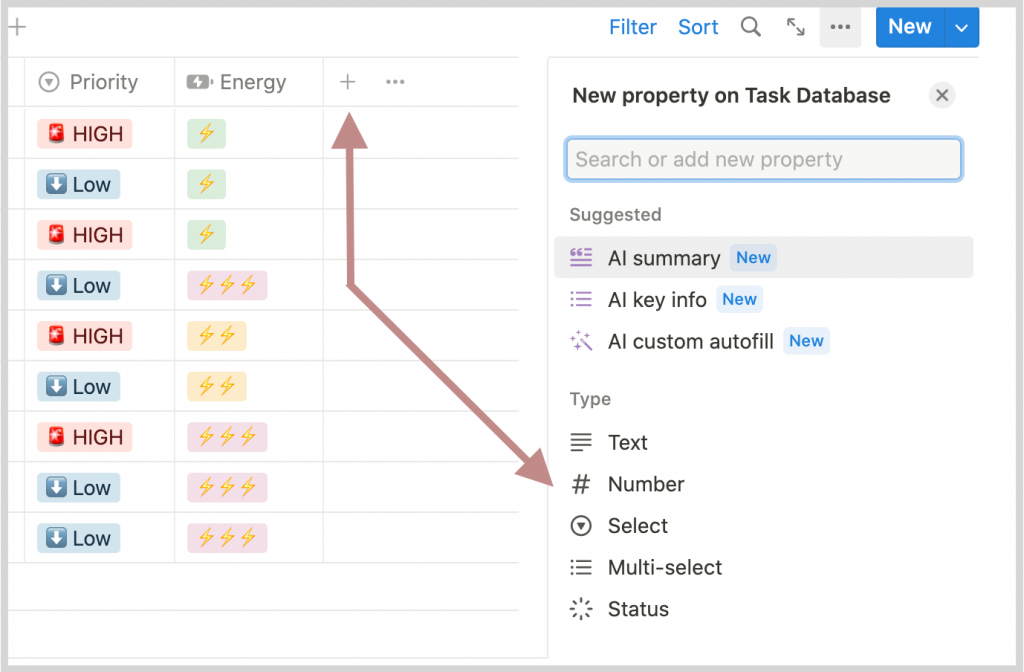
In my own Master Task List database, I have quite a few properties (more than probably necessary!), but Notion makes it super easy to hide the ones that are empty.
Here are the properties I use, with further explanation of properties that might not make sense at first glance.
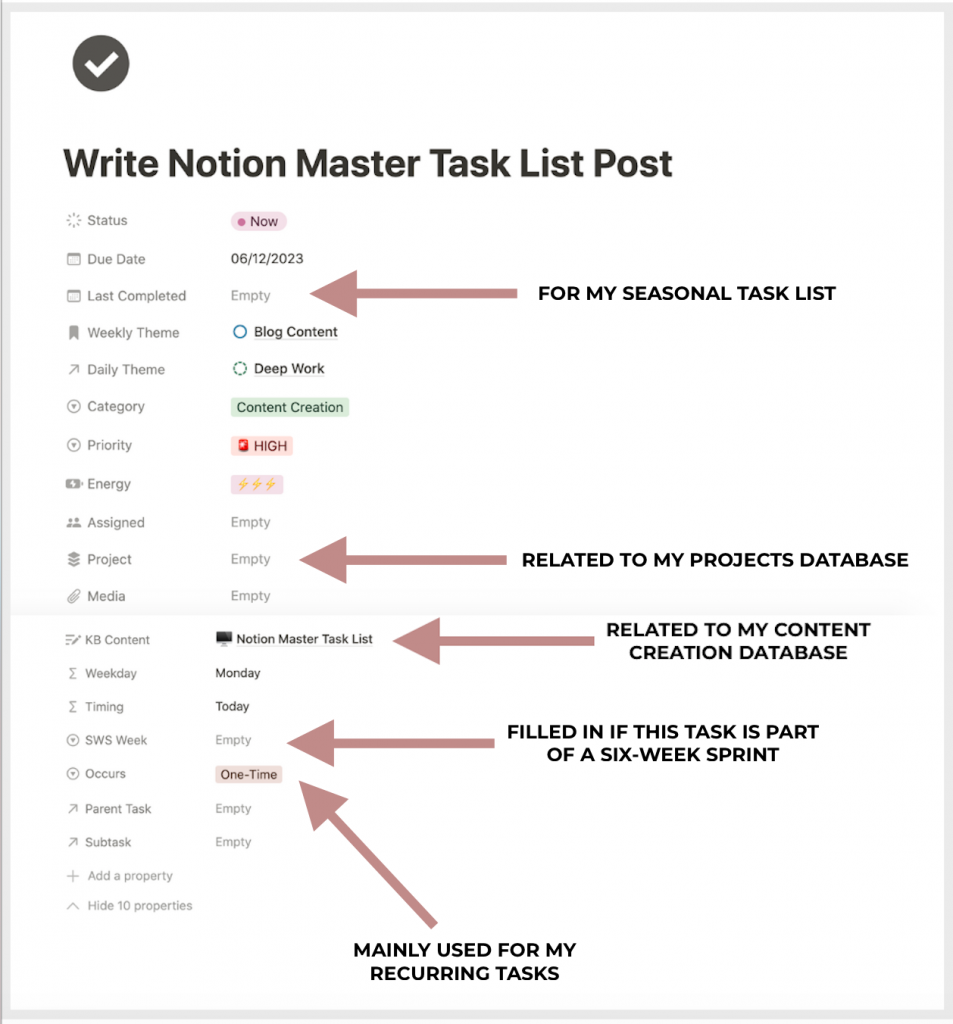
If you have no idea what properties you need, start with these three:
- Task categories (a Select property… or Multi-select if you want to assign more than one category to a task)
- Priority level (a Select property)
- Due Date (a Date property)
Don’t worry if your properties are not perfect. As you use your master to do list on Notion you’ll understand which properties you actually need and what you don’t!)
3. Sort your database into different views
The next step is to set up your preferred views of your database.
In the FREE template, you’ll see the database starts with five different views (or tabs). You can add as many views as you want via the “+” sign that shows up next to the last view.
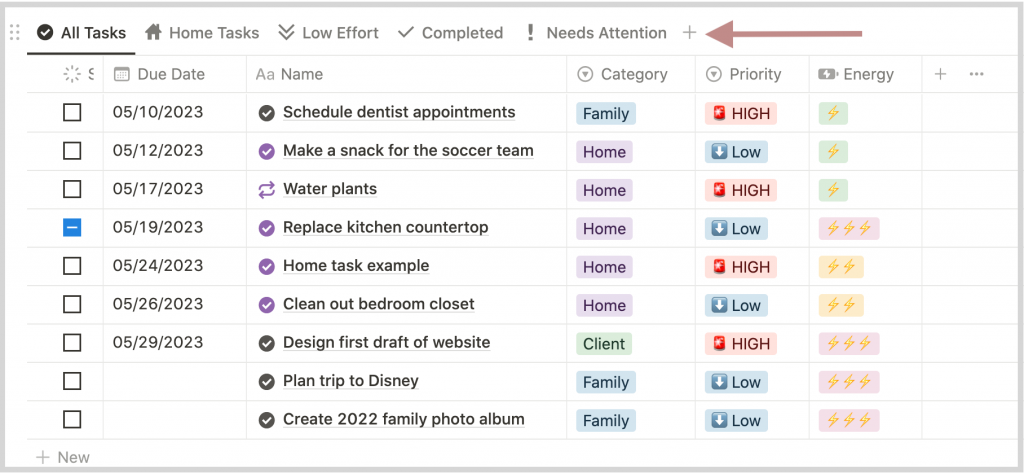
Views allow you to see your tasks in different ways.
If you want to change the way you view your tasks, click the three dots and choose a different layout. Play around and experiment with whatever view you like best!
For my tasks, I use the Table View, List View, and Calendar Views the most.
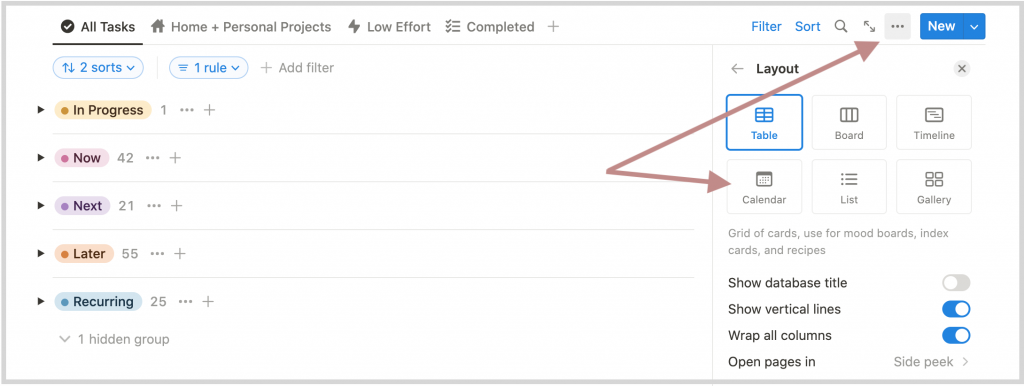
Then you just need to filter those views (based on properties) to show only the tasks you want to show based on that particular view.
For example:
- All tasks: Filter to where Status is not Done
- Home Tasks: Filter to where Category is Home
- Low Effort Tasks: Filter to where Energy Level is ⚡️
- Completed Tasks: Filter to where Status is Done
- Needs Attention: Filter to where Timing says “Needs Attention”
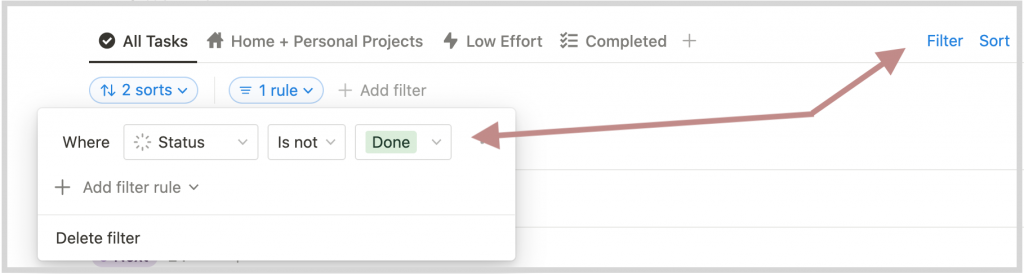
In the List View and Table View specifically, you can also group your tasks by property. Since there are currently 144 outstanding tasks in my own database (!), I group them by STATUS so I’m not overwhelmed looking at one long list.
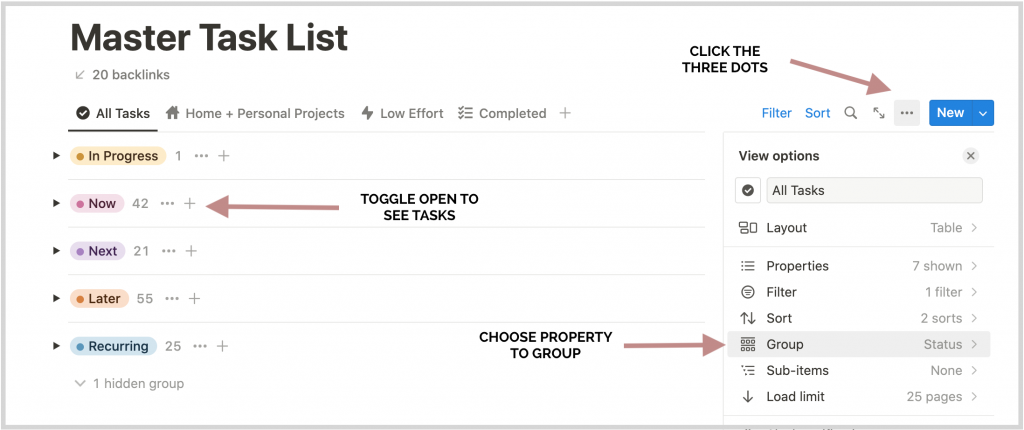
Anytime you need to quickly find a task, you just toggle between the different views, which becomes a “shortcut” to the tasks you need to see most.
However, as you get more familiar with Notion, you’ll want to move onto step #4.
4. Embed specific views of your Master Task List across your Notion workspace
Every database is embeddable so you can create filtered views of your Master Task List in different areas of your workspace. That way, you don’t have to toggle over to your main database to find what you’re looking for.
To do this, just type a backslash “/” and choose “Linked View of a Database”
I embed my Master Task List in three main places.
1. Personal Dashboard
I reference this page every day as it gives me a quick glance at what is due Today, Tomorrow, and what I have coming up next.
I embedded my database here twice. Can you spot them?
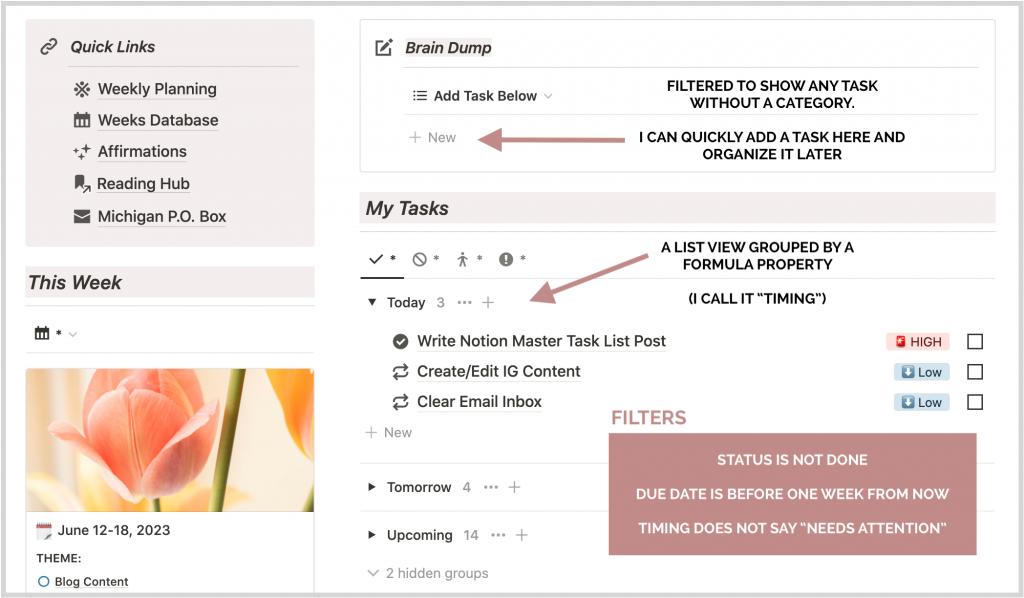
At the top is a Brain Dump section so I can quickly “dump” tasks into my database without taking time to process them right away. This is filtered to show every task without a category. Once I add a category (and fill out other properties), it disappears from this section.
The next spot is the Today, Tomorrow, and Upcoming View.
For Notion to give me the “Today, Tomorrow, etc” wording, I used a formula property with an if/then function that I call “Timing”. You can copy it below if you need it!
Basically, this formula spits out different text based on how the due date compares to today.
if(prop("Status") == "Done", "Done", if(formatDate(now(), "MMM D, YYYY") == formatDate(prop("Due Date"), "MMM D, YYYY"), "Today", if(prop("Due Date") < now(), "Needs Attention", if(empty(prop("Due Date")), "No Deadline", if(format(dateSubtract(prop("Due Date"), 1, "days")) == formatDate(now(), "MMMM D, YYYY"), "Tomorrow", "Upcoming")))))I also have three additional views in this section:
- The 🚫 tab is for tasks with the status “Now”, but has no due date. These are tasks I can work on when I’ve finish my high-priority/due-date-specific tasks and have time or energy to do them.
- The 🧍🏼♂️ tab contains any task that is delegated to someone else on my team.
- The ❗️tab pulls any tasks where that formula property we just talked about says “Need’s Attention”. When a task appears under this tab, it’s overdue!
2. Weekly planning page
Every Sunday, I go through the steps on this Weekly Planning page to make sure I reset and review the last week before I plan my current week.
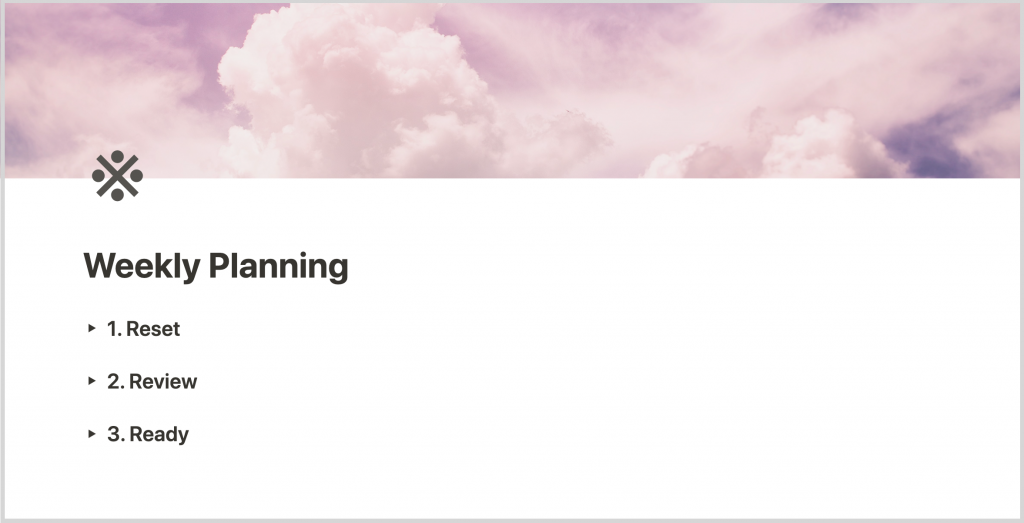
In my Reset toggle, I embedded the Master Task List database with the same filters as you saw under the Brain Dump section of my Personal Dashboard. Only tasks that show up are ones without a category (a.k.a. they need processing).
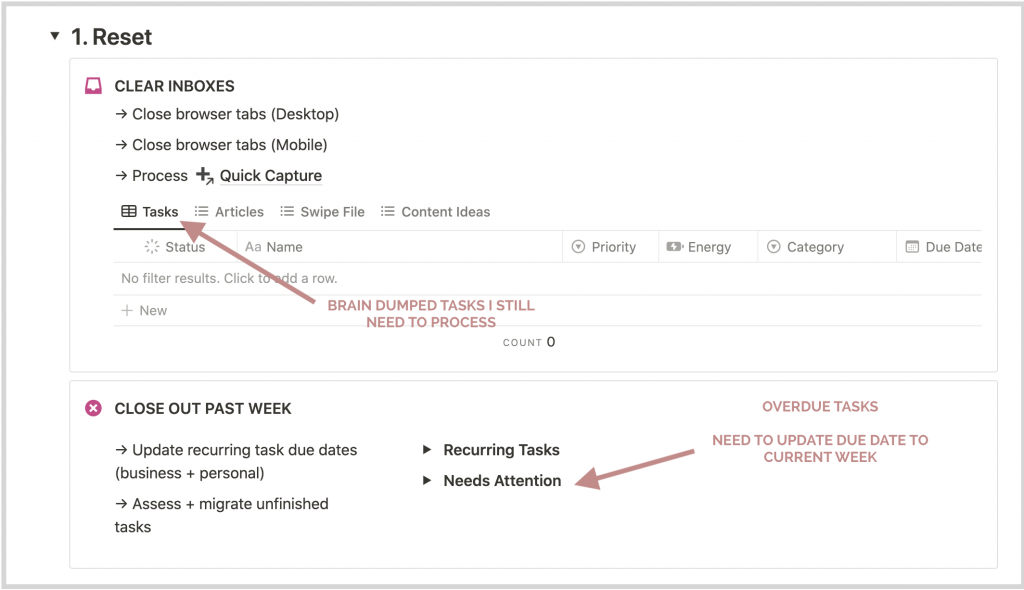
I also update the due date of any tasks under the “Needs Attention” toggle. These are past-due tasks that I need to slide over to the current week.
Under the Review toggle, I have a dynamically updating List view showing me all the tasks I completed in the past week.
This list makes me feel so accomplished!
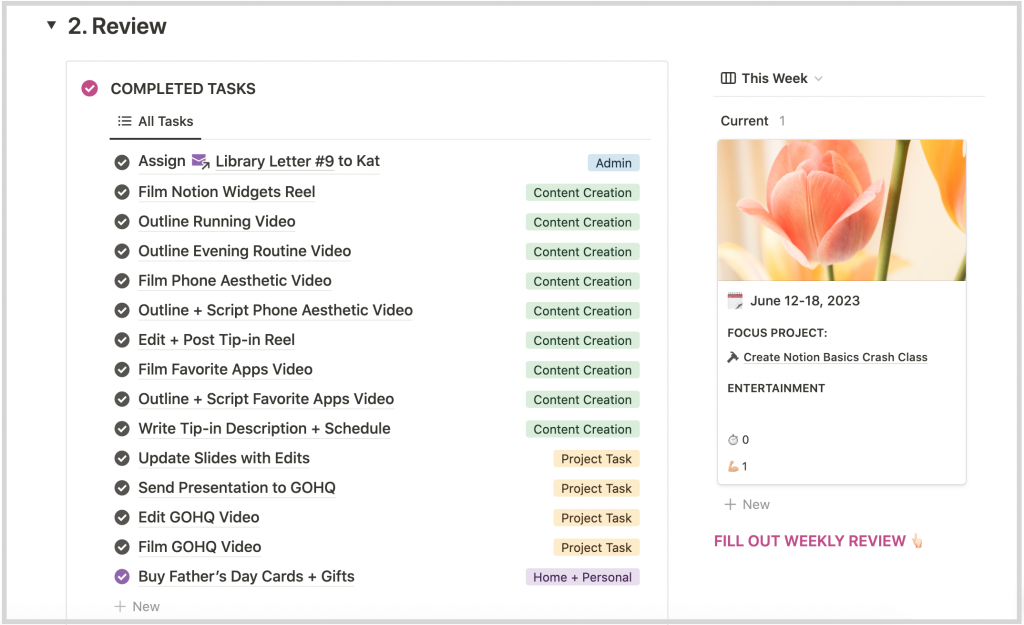
Under the Ready toggle, I have prompts that link to other databases to help me fill out my task list based on my current projects and content calendar.
The only place where I’ve embedded my Master Task List is under the Weekly Snapshot section where I’ve chosen to see my tasks for the current week in a Calendar View (By Week) so I don’t overload any specific day.
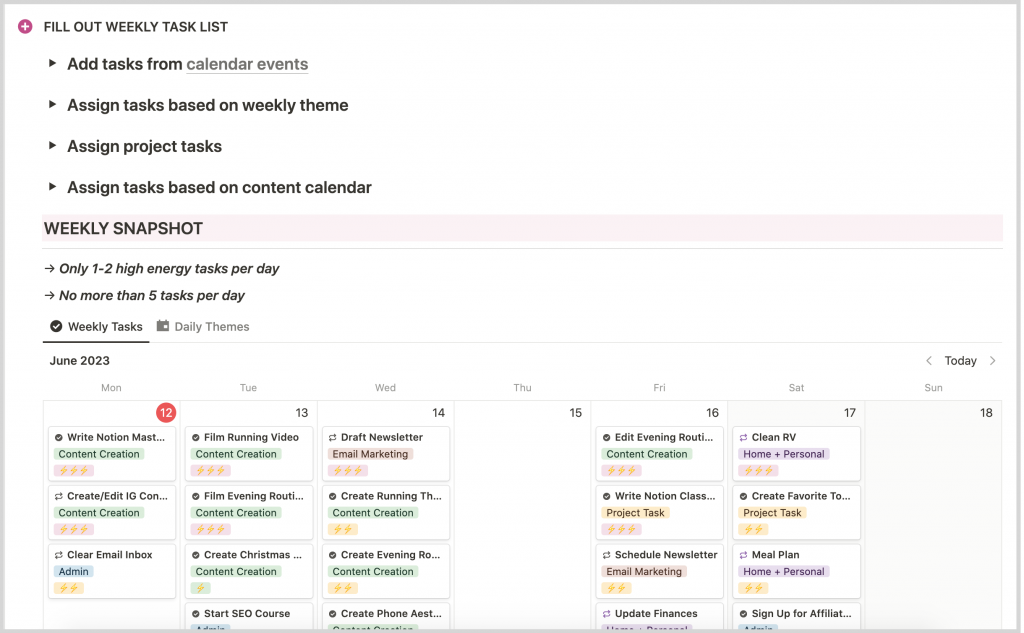
3. Project Pages
I juggle multiple projects per quarter and each project contains its own set of tasks.
I want to see these tasks on my Personal Dashboard, of course, but I also want to see them ON the actual project page!
So inside each project, I embed a list of tasks related to that project. You can see the filter pulling any task that contains the name of the project so I only see those tasks and nothing else.
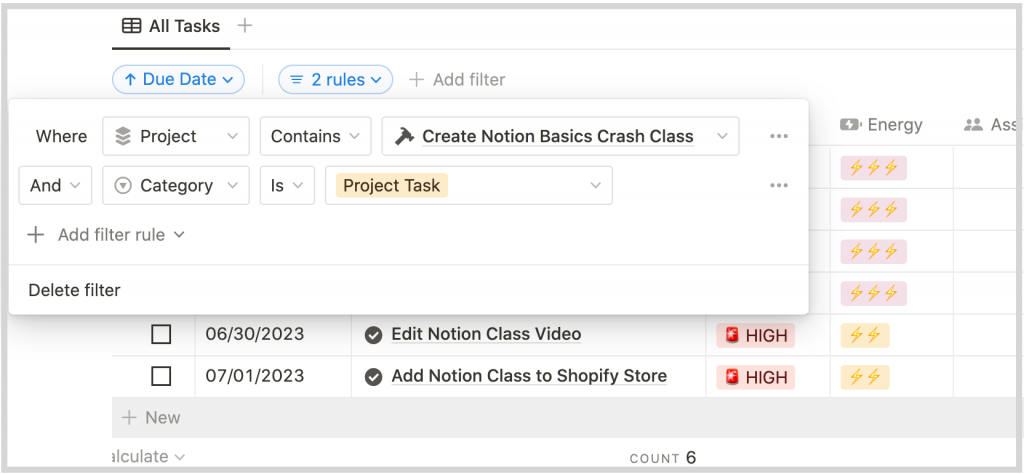
My Best Advice
Notion can seem very complicated if you’ve never used it before. There are so many moving parts and so much customizability!
But the best way to learn anything is to dig in and play.
So, even if you don’t fully understand everything I shared in this post, grab my FREE Master Task List Template and at least try it out.
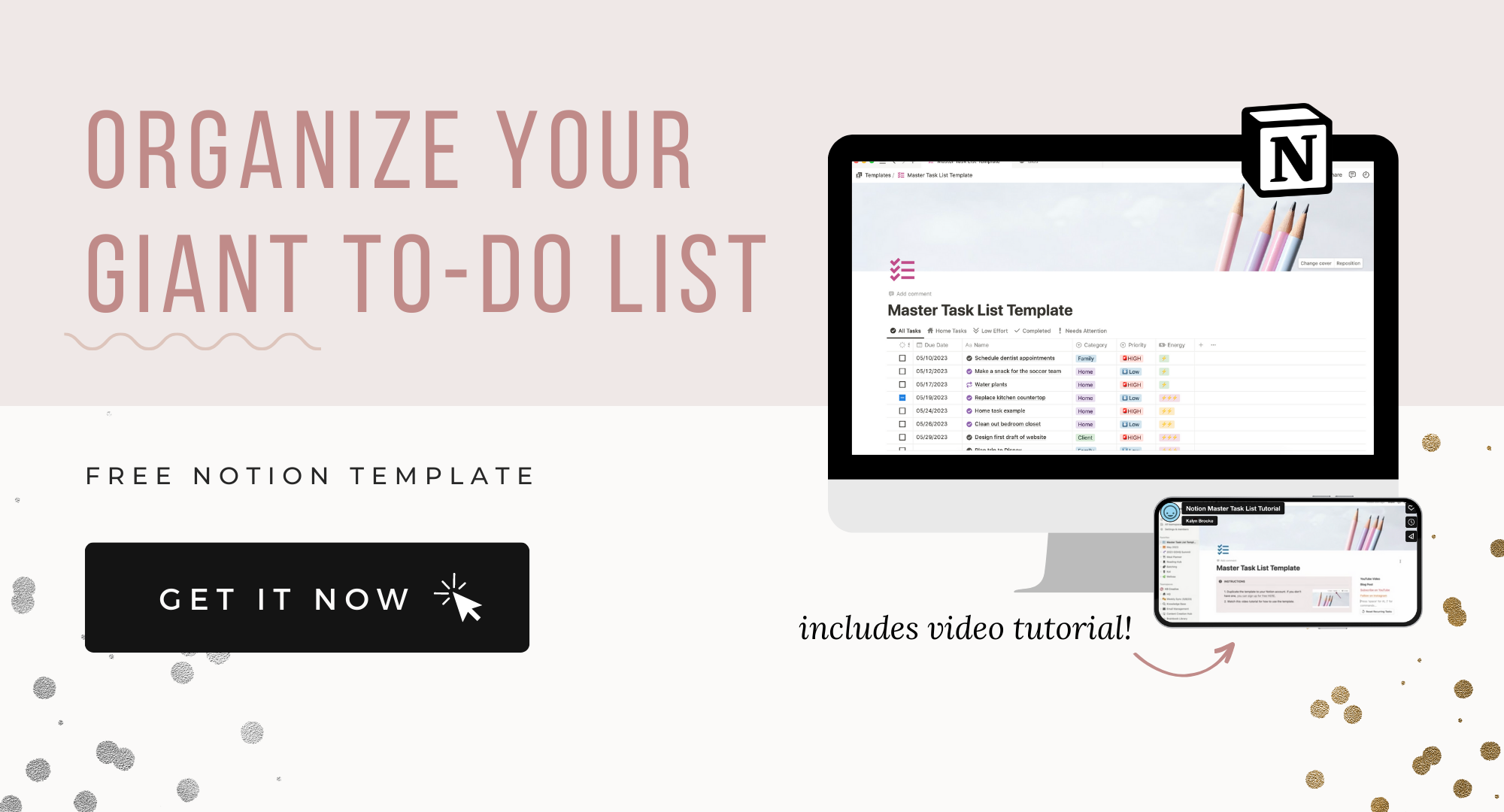
Start by adding your tasks using the properties that are already there. After you get used to this setup, you’ll know if you need to delete some properties you don’t see yourself using or add completely new ones.
The template also comes with a comprehensive video tutorial that shows you how to do everything we talked about here, as well as show you how to create task templates and manage recurring tasks—two concepts we didn’t have time to discuss.
This post is already over 2,000 words!
But I hope you’re excited to try a Master Task List, no matter what system you use. It doesn’t have to be Notion!
If you’re curious whether Todoist is a better task management option, you can read a full comparison in this post about Todoist vs. Notion.
Because once you get a Master Task List working for you in ONE centralized location, you’ll save so much time and energy. You won’t need to remember what it is you said you needed or wanted to do because your tasks will finally have a “home” outside of a potentially forgetful brain.
At least, that’s how my brain works. 🤪
Will You Try a Master To Do List on Notion?
Let me know if you have any questions about the free template below!
Disclosure: Some of the links in the post above are affiliate links. This means if you click on the link and purchase the item, I will receive an affiliate commission. Regardless, I only recommend products or services I use personally and believe will add value to my readers. Read my full disclosure policy here.